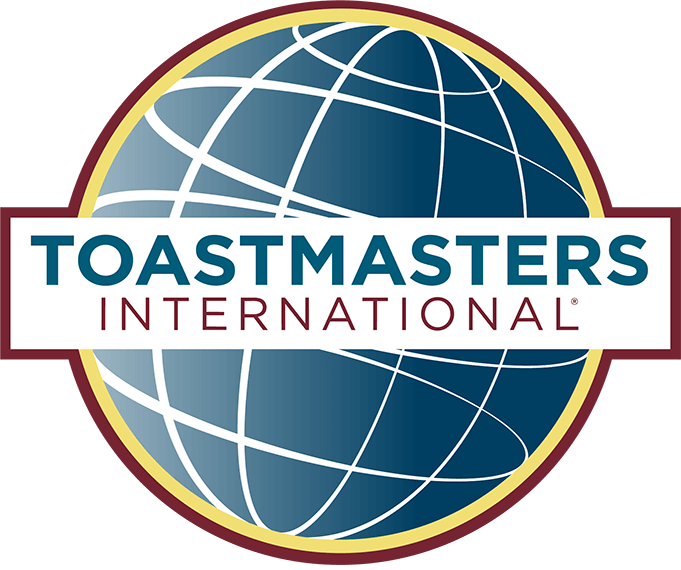Online Timekeeper Instructions
When online, the TImekeeper still has an essential role in the meeting. However, the use of traditional lights is replaced with using a coloured background in their video feed.
This means that the Toastmaster needs to check the speaker can see the screen of the timekeeper before the speech is started.
The timekeeper uses coloured backgrounds, which you can download from here. Right-click and save each box, then upload them as shown in the video.
Epsom Speakers House Rules
Unlike in competitions, we keep all Mics and Cameras on for added feedback. The timekeeper should read out the time and light colour as changed to assist speakers.
.e.g. Make green background and then say, “5 minutes, Green.”
This will give an audio prompt and should force the timekeeper’s screen to be seen for a second. “If the speaker goes 1 min over, you announce time up, and we clap them off”. Please add this phrase to your speech. (this is to stop those that ignore the lights and don’t stop! – yes, it happens)
- White – for starting the time
- Green – for the minimum time
- Yellow – for the optimum time
- Red – for the maximum time
Timekeeping in Competitions
Timekeeper rules for physical Meetings
Before the meeting starts
When you arrive, check that you have all the required equipment:- A copy of the meeting agenda – check the timings are printed on it.
- A stopwatch (in the box), or you may prefer to use a stopwatch app on your phone.
- The signal lights
- A pen/pencil
- The frog – used in the Warm Up
During the meeting
The Toastmaster will ask you to introduce your role; please stand and explain the role briefly – no longer than 1 minute.Timing is important to a well-run meeting because …During the Warm Up: time each participant, if the speaker hasn’t stopped after 15 seconds squeeze the frog. Listen carefully to the Warm Up introduction because the time limit might be different! Time each speech, evaluation, and topic, plus the topics and general evaluation. Use the lights to help the speaker keep to time (instructions are below). For the speeches, evaluations and topics: note down the time each person took as you will need to read this out when the Toastmaster asks for timings. When reporting the timings to the Toastmaster be succinct and to the point. Stand and read the list of names and times: “Speaker X – 4:53, Speaker Y – 6:11, Speaker Z – 7:29…”. Then say whether all speakers are within time and thus eligible for the vote. If anyone is 30 seconds under or 30 seconds over the given time, they are not eligible for the vote. For example, with a 5-7-minute speech they need to be between 4mins 30s and 7mins 30s to be eligible. If you need help, ask a fellow club member. Enjoy yourself, have fun and be professional; learn by your mistakes, we’ve all made them and that is why Toastmasters is such a supportive environment.… Speaking over your allotted time takes time away from other speakers …
… On the printed agenda you’ll find three numbers next to each speaking part. These are the minimum, the optimal and the maximum time for this role …
… To help the speaker these times are indicated with the green, yellow and red lights …
… In the Warm Up you have only 15 seconds … sit down or you’ll hear the frog!
How to time a speech and use the signal lights
Find the Timings
 Look at the printed agenda. Find the timings for the speaking role you are about to time. In this example they are 5 – 6 – 7 mins.
Look at the printed agenda. Find the timings for the speaking role you are about to time. In this example they are 5 – 6 – 7 mins.
 Start the Stopwatch
Start the Stopwatch
Start the stopwatch on the speaker’s first definite verbal or nonverbal communication with the audience.
 Green Light
Green Light
When the time reaches the first timing number, 5 mins in this example, turn on the green light. Leave the green light on until the next time is reached.
 Yellow Light
Yellow Light
When the time reaches the second timing number, 6 mins in this example, turn off the green light and turn on the yellow light. Leave the yellow light on until the next time is reached.
 Red Light
Red Light
When the time reaches the third timing number, 7 mins in this example, turn off the yellow light and turn on the red light. Leave the red light on until the Speaker has finished speaking.
Stop the stopwatch when the Speaker finishes their speech/evaluation/topic.
Note down the time taken by the Speaker. You will need to report this timing to the Toastmaster when asked to do so. Remember to switch off all lights in preparation for the next Speaker.