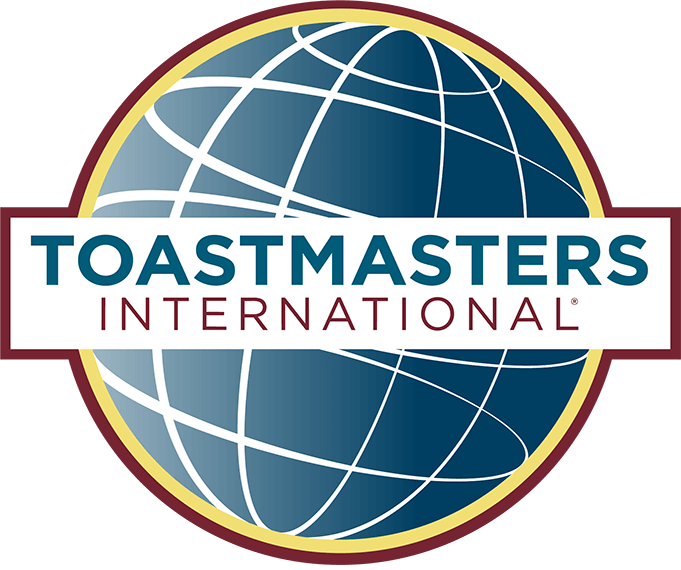Play Video
Here is a simple pocket book guide to help you understand the role of videographer at Epsom Speakers. If you are undertaking this role for the first time, it can feel more daunting without clear instruction. This guide can be used to supplement any advice given by your mentor.
To turn on the camera simply flip out the display screen.
Start a recording by pressing the red button on the back of the camera.
To check it is recording: Look at the display, there should be a red symbol indicating the camera is recording.
Stop a recording by pressing the red button on the back of the camera.
To check it has stopped: Look at the display,
there should be a green symbol indicating the camera is in standby.

Before the meeting starts
A member of the Video Upload Team will give you the bag containing the video camera. Set it up on the tripod, plug it in and make sure it is ready to go. Make a test recording before the meeting to check it’s working. Instructions how to use the club camera are below.During the meeting
You will film (the items in bold are the most important):- All speeches
- All speech evaluations
- Table Topics
- Table Topics Evaluation
- General Evaluation
- Each speech and evaluation is recorded separately.
- Start the recording when the Toastmaster welcomes the speaker to the stage, and stop the recording during the applause at the end when the speaker hands back to the Toastmaster.
- Record the entire Table Topics session as one recording.
- Start when the Toastmaster welcomes the Topics Master, and stop the recording when the Topics Master hands back to the Toastmaster.
How to use the club camera
 Turn the Camera On
Turn the Camera On
To turn on the camera simply flip out the display screen.
 Start a Recording
Start a Recording
Start a recording by pressing the red button on the back of the camera.
To check it is recording: Look at the display, there should be a red symbol indicating the camera is recording.
 End a Recording
End a Recording
Stop a recording by pressing the red button on the back of the camera.
To check it has stopped: Look at the display,
there should be a green symbol indicating the camera is in standby.
Wake the Camera
If the camera display goes black, the camera is in sleep mode. Press the button on the back of the camera to wake it.